- chemical reaction
- green plants
- food
- chlorophyll
- radiant energy
- energy
- sun
Elearning Tutorial:
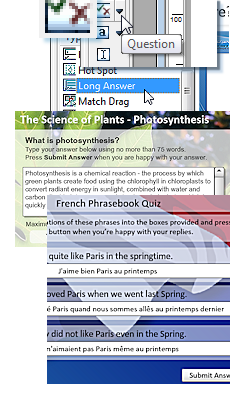
Asking questions in a variety of ways can be very effective tool in keeping learners engaged. Questions where users must type in a fuller reply provide a variation from simple click and select answers, making learners think more, as well as checking users can spell terms correctly. They are also invaluable in foreign language tests.
Opus Pro provides a very powerful but simple system for checking such long text answers automatically.
This tutorial provides step by step instructions for creating a question which requires a descriptive written answer from the user but is still scored automatically.
Two example publications are provided via the menu on the right for you to examine in Opus Pro.
To make this type of question successfully you should choose a subject with a reasonably restricted scope such as a definition of a process, or make the question itself specific enough to focus the answer on key terms or phrases you can check for. This way, although the user will be invited to type in a freeform manner you will simply look for key words or phrases you expect to be used.
In this example our core question will be:
And the first part of the process is to define the answer in the most comprehensive way possible.
Thus we might decide the following is a correct and comprehensive answer:
We can break this down into a series of words and phrases which are crucial to the correct description - we might include those which are absolutely necessary and sufficient or also include those which indicate a more advanced understanding so we can differentiate the students:
Now you are ready to create your question. Simply click the Question Object tool and select the Long Answer question type from the list on the flyout.
Finally choose the template which most closely represents the design you want your question to be and click at a position towards the top left of your page to place the template.
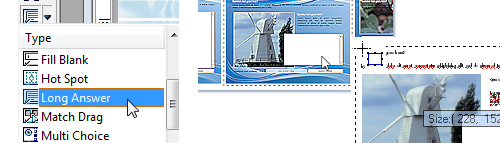
Resize and reposition the elements of your question as you wish and add any illustrations or other objects.
Edit the question text simply type something similar to:
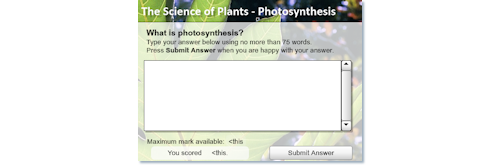
In the next section of this tutorial we learn to assign the answers we are going to be looking for and their scores in order to reflect the freeform way the answer may be input.
tutorial on checking a long text answer in Opus Pro