Animation Features:
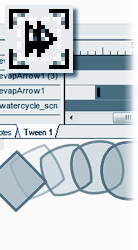
The simplest use for the Tween Animation feature is to move, scale and resize objects over time. Although some of these effects can be achieved with standard Opus actions it is much quicker and more intuitive when using the tween object as you get to work with the actual objects in position on screen.
You simply add two or more keyframes to the tween timeline for the object you are animating. Then select each keyframe and edit the size, shape and position of the object as required.
The tween timeline shows each frame and so makes it easier to synchronise the animation of multiple objects. Simply select the frame in the timeline frame indicator and the twen will show you the position of all your objects at that point - irrespective of whether it is a keyframe.
Basic animation functions which you will use most often in a basic tween are...
The Opus tween object also lets you tween the colours of objects, even gradient fills. For more complex morphing of objects you can also perform node tweening. We have provided some example tweens for you to view or download to explore for yourself.
Select from the menu on the right for more information.
Tween Animation Techniques in Opus Pro and Opus Creator